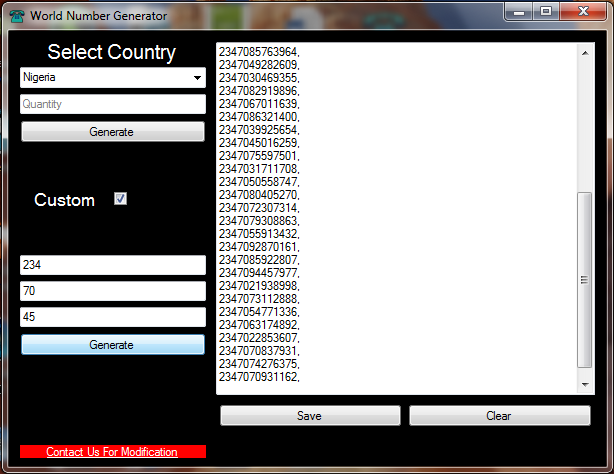I wrote an article on how to migrate a WordPress website to another web host using all in one migration plugin here. My readers faced an obstacle while using the plugin which was the 512MB file size limit. So I decided to write this article on how to bypass the limit and import any back up file size of your choice.
You must download and use the old version for this trick to work and here is the link to download all in one wp migration plugin 6.63.
Before that it will be good to say that the All in one migration plugin developers deserve our support by paying for the upgrade which helps them to build more software in future. If you like their plugin go on and upgrade but if you must use this tutorial then it will be on educational purpose.
To remove the 512MB limit you will have to edit one of the plugin’s files named constant.php. This file contains the file maximum size code and once you change this code the limit will be changed. You can see the size changes as it reflects on the import section of the plugin settings.
First install and activate All in one migration plugin, then navigate to the Plugins setting and click on the on the Editor tab. The editor page is an inbuilt section which allows you to modify codes of the plugins installed on your website. You have to be very careful not to delete anything because it can break your website.
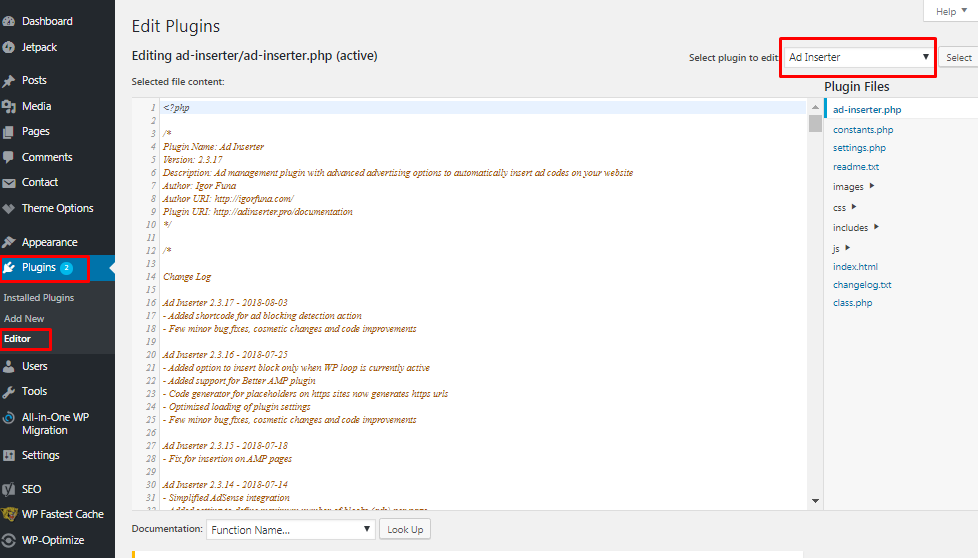
From the drop down select All in one migration and click on the select button. By the right side click on the constant.php and the editor will load the content of the file. This is the only file which you will modify. Here our ambition is to increase the size limit from 512MB to 10GB. Press CTRL F on your keyboard to trigger the find window and then search this “Max File Size” Don’t add the quotation marks. You will see this code below it: define( ‘AI1WM_MAX_FILE_SIZE’, 2 << 28 ); replace the 2 << 28 with 536870912 * 20 and you are good to go. The final code should be this define( ‘AI1WM_MAX_FILE_SIZE’, 536870912 * 20 );
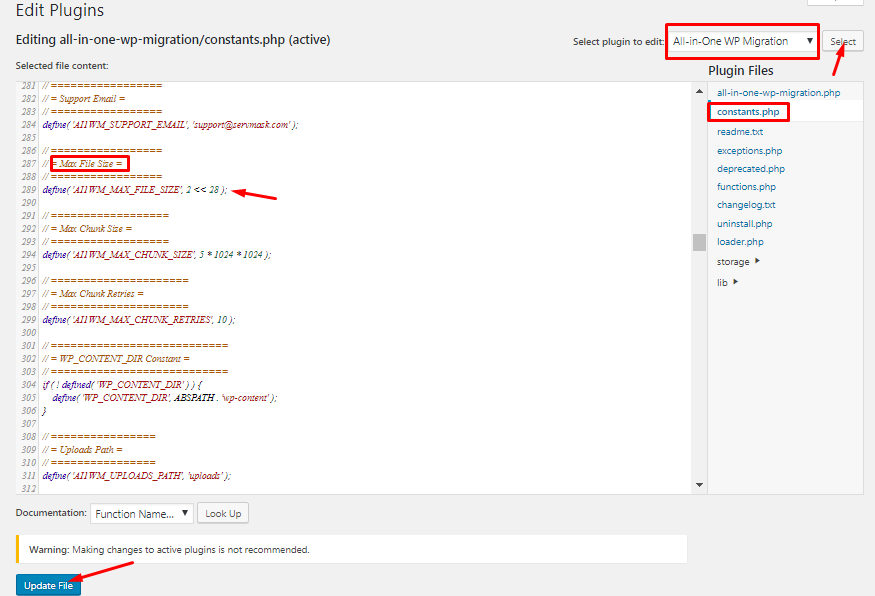
Once that is done click on update file button and navigate to the All in one migration plugin import settings to see if it has changed. It should be showing 10GB at this point if you followed the guide.
Now you can import backups of any size and restore your websites.